Zoom App Documentation
Installation
Visit the Zoom App Marketplace and follow the intructions to install the Donations by Pledge Zoom App.
Usage
Create a fundraiser
- Launch the app and select Create a fundraiser.
- Provide a title and one or more nonprofits to raise money for during your Zoom meeting.
- Optional: Provide a fundraiser goal. Progress towards your goal will be displayed on your fundraising page.
- Optional: Provide a text-to-donate keyword (US only). Enable meeting attendees to donate from their phone by texting the keyword to 707070.
- Optional: Upload a custom virtual background. Thank your donors by allowing them to set a custom virtual background to show other meeting attendees that they have donated.
- Click Save.
Share & collect donations
To share your fundraiser with meeting attendees, click Share from within your fundraiser, and copy/paste the message provided into the Zoom meeting chat.
Uninstallation
- Login to your Zoom account and navigate to the Zoom App Marketplace.
- Click Manage > Installed Apps or search for the Donations by Pledge app.
- Select the Donations by Pledge Zoom App.
- Click Uninstall.
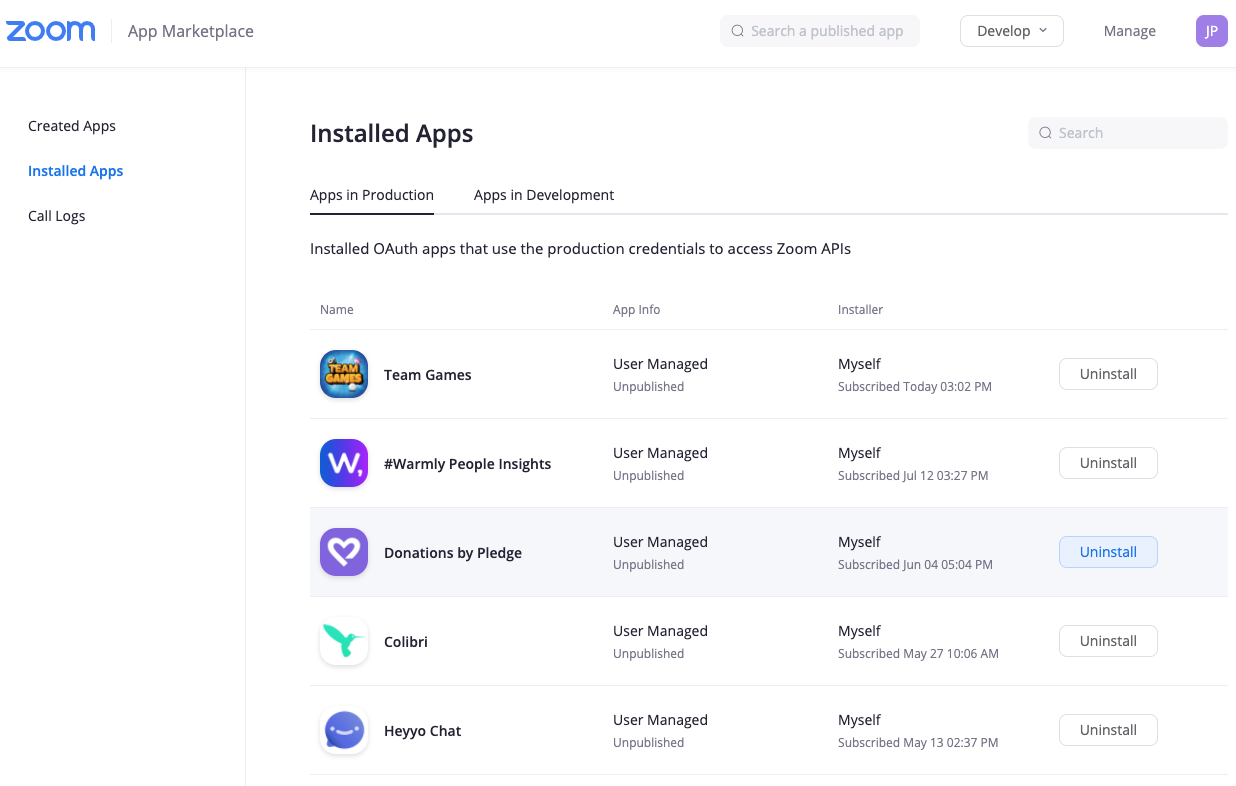
Support
- Frequently Asked Questions
- Visit our help center to submit a support request.